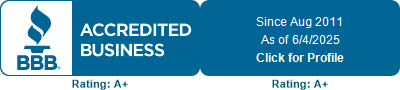Mobile Banking App
The St. Johns Bank Mobile App allows our customers to do their banking conveniently from their smartphone or tablet.
With the St. Johns Bank Mobile App, customers can:
With the St. Johns Bank Mobile App, customers can:
- Check account balances
- View transaction history
- View statements
- Pay bills
- Transfer money between accounts
- Get alerts via text, emails or push notifications
- Customize transactions history by adding tags or uploading receipts
- Message customer service straight from the app
- Has the capability to make external transfers
- Find locations
- Deposit checks*
Download here:
In order to use our App, you must already be a Online Banking customer.
- Online Banking Agreement & Disclosure
- St. Johns Bank Mobile Banking Agreement PDF
- St. Johns Bank Mobile Check Deposit Agreement PDF
*Subject to restrictions and limitations. Please review Frequently Asked Questions for information and about deposit limits.
Mobile Deposit
Mobile deposit allows customers to deposit a check via the St. Johns Mobile App by taking a picture of the front and back of the check with their iPhone, iPad or Android device.
Registering for Mobile Deposit Access
- From the navigation menu, tap Deposit Checks.
- Choose which accounts you want to enroll in Mobile Deposit.
- Click Enroll.
- View the confirmation message, and then tap OK.
You are now in a pending Mobile Deposit approval status. Once the Bank approves your request, normally within one business day, you will be prompted to accept the Mobile Deposit Terms and Conditions upon your next log in to your mobile app. Once you agree to the Terms and Conditions, you will have immediate access to the Mobile Deposit menu screen to submit deposits.
Depositing a Check
- Select the Deposit icon from the home screen.
- Enter Check Amount, tap continue.
- Select account for deposit.
- Make sure the back of your check is endorsed: “For Mobile Deposit to St. Johns Bank” and include last 4 digits of your account number.
- Center the front of the check on your screen and tap to capture, tap continue or retake if image is not clear.
- Center the back of the check on your screen and tap to capture, tap to continue or retake if image is not clear.
- Verify all information is correct and images are clear and tap Submit.